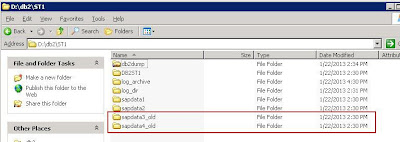SAP Transport Management
STMS Central Transport Management System
SE01 Transport and Correction System
SE02 Environment Analyzer
SE03 Transport Utilities
SE06 Set up Workbench Organizer
SE07 Transport System Status Display
SE09 Workbench Organizer (Initial Screen)
SE10 Customizing Organizer
SE01 Transport and Correction System
SE02 Environment Analyzer
SE03 Transport Utilities
SE06 Set up Workbench Organizer
SE07 Transport System Status Display
SE09 Workbench Organizer (Initial Screen)
SE10 Customizing Organizer
SAP User Management
SU01 User Maintenance
SU01D User Display
SU02 Maintain Authorization Profiles
SU03 Maintain Authorizations
SU05 Maintain Internet users
SU10 User Mass Maintenance
SMLG Maintain Logon Group
SUPC Profiles for activity groups
SUIM Info system Authorizations
PFCG Profile Generator
PFUD User Master Data Reconciliation
S002 Easy System Administration Menu
ZAUT maintenance. Requesting new users, changing authorisation, etc.
Tcodes for Daily Monitoring
SM04 Displays User List
AL08 Displays Current Active Users
SM12 Display and Delete Locks
SM13 Display Update Records
SM21 Displays System Log
SM50 Displays Work Process Overview
SM51 Displays List of SAP Servers
SM66 Displays System Wide Work Process Overview
ST22 Displays ABAP/4 Runtime Error Analysis
ST01 Displays System Trace
ST02 SAP Setups/Tune Buffers
ST04 DB activities (SQL Server Performance Analysis)
ST05 Displays Performance trace
ST06 or ST06N Operating System Monitor
ST10 Displays Table call statistics
ST03 Displays Performance, SAP Statistics, Workload
Important DB transaction
DB01 Analyze exclusive lock waits
DB02 Analyze tables and indexes
DB12 DB Backup Monitor
DB13 DBA Planning Calendar
DB15 Data Archiving: Database Tables
DBACOCKPIT - Contains relevant functionality from the old transaction
codes ST04, DB02, DB13, DB12, DB14, and DB13C
Client Administration in SAP
SCC0 Client Copy
SCC1 Client Copy - Special Selections
SCC2 Client transport
SCC3 Client Copy Log
SCC4 Client administration
SCC5 Client Delete
SCC6 Client Import
SCC7 Client Import – Post Processing
SCC8 Client Export
SCC9 Remote Client Copy
SCCL Local Client Copy
Background Jobs Administration
SM36 Define Background Job
SM37 Background Job Overview
SM39 Job Analysis
SM49 Execute External OS commands
SM62 Maintain Events
SM69 Maintain External OS Commands
Spool Administration
SPAD Spool Management
SP00 Spool and Relate AreaSP01 Spool Control
SP02 Display output Requests
SP03 Spool: Load Formats
SPCC Spool Consistency check
SPIC Spool : Installation Check Tables
SP11 TemSe Contents
SP12 TemSe Administration